Billing and Claims on M-TIBA
Learn how to start a visit, bill for a service and claim on the M-TIBA platform.
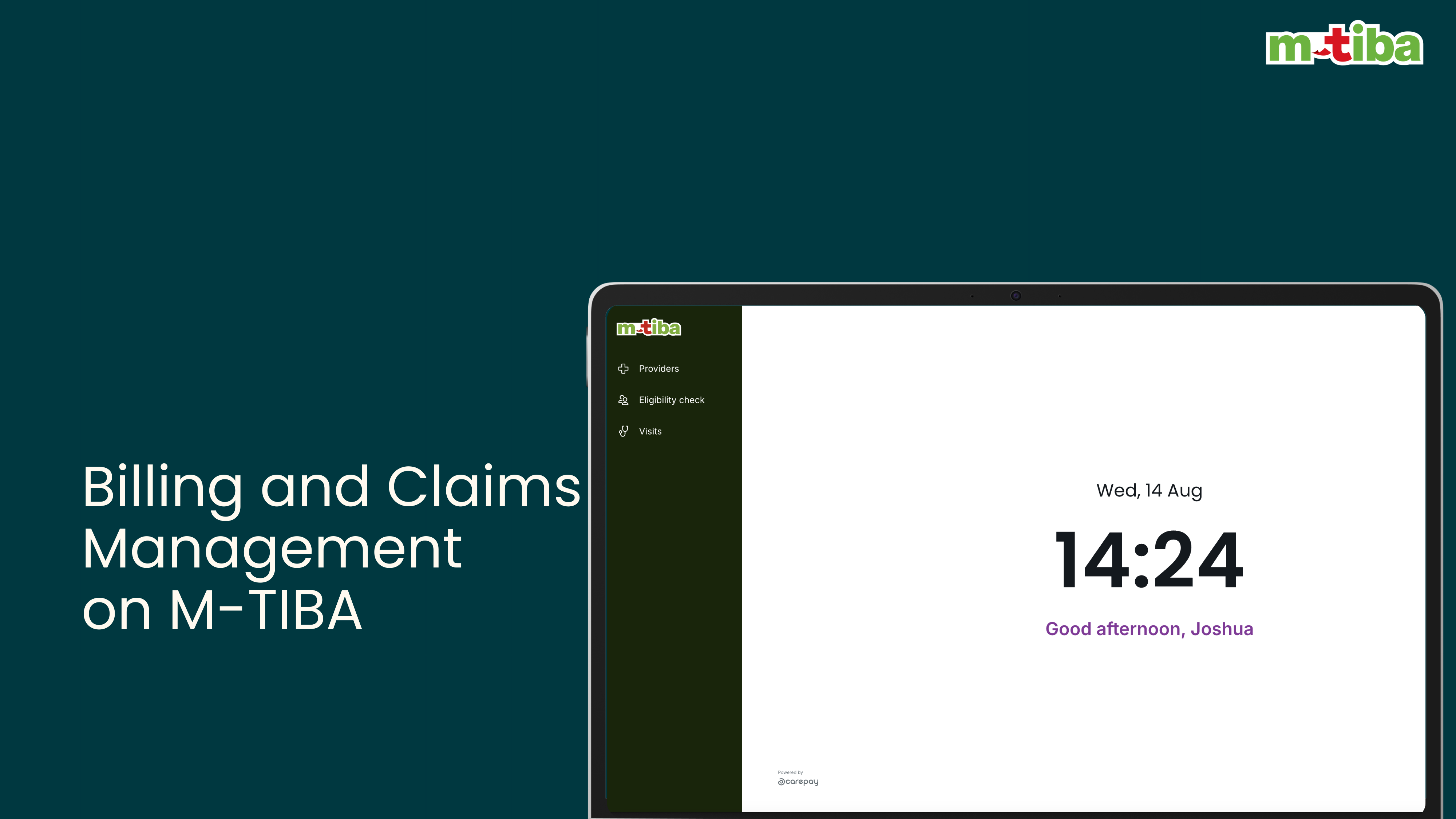
Step by Step Guide
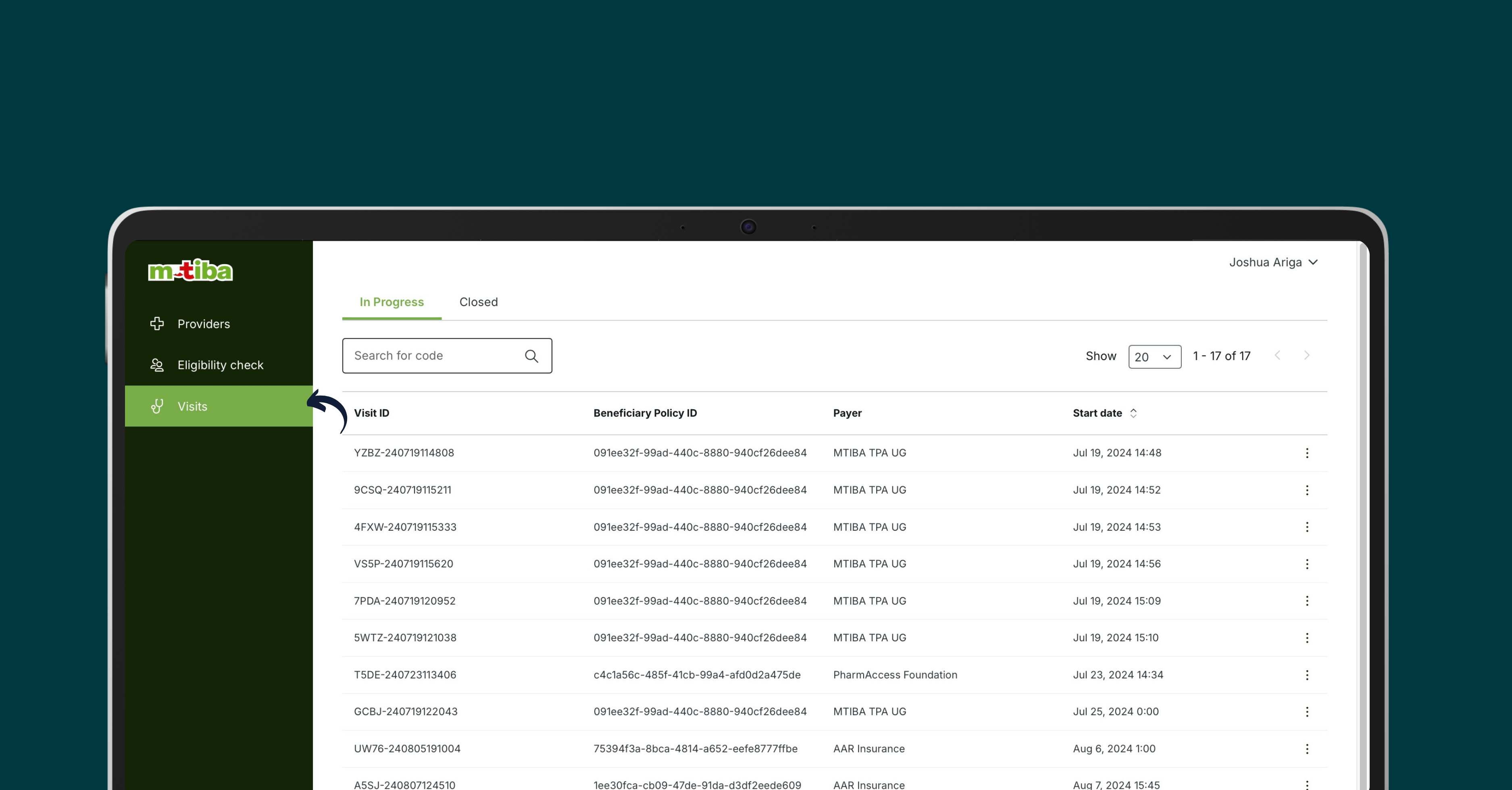
View current or completed visits
- Click on the “Visits” tab.
- The page will display two sections: “In Progress” and “Closed.”
Find a specific visit
- Go to the “Visits” tab.
- Use the search bar or filters to find the desired visit (e.g., by patient name, date, visit ID).
- Sort the list of visits by date to easily find recent visits.
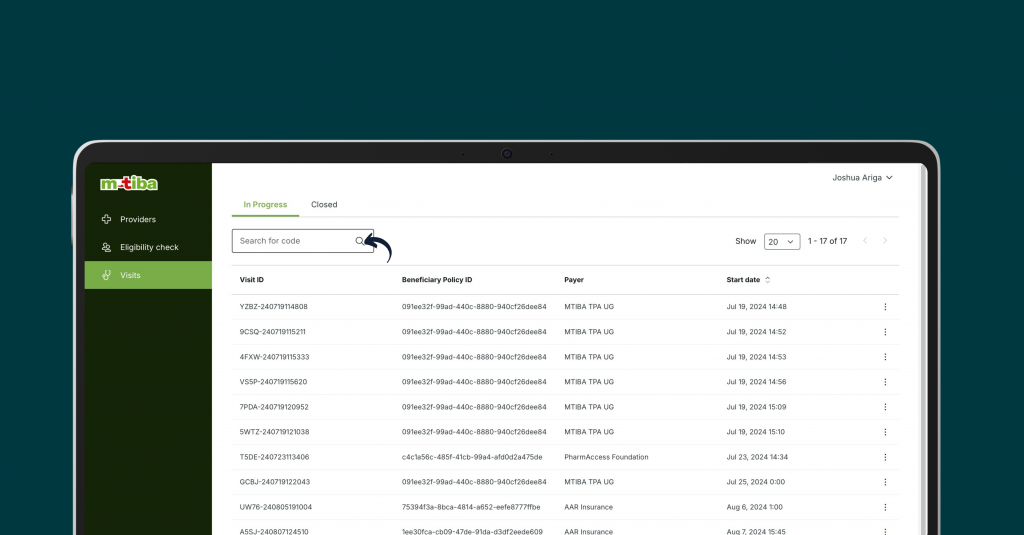

Navigating the visit details page
The visit details page includes:
- Visit ID
- Patient information
- Visit start and end dates
- Diagnosis
- Items (procedures, medications)
- Total amount due
- Uploaded documents
- Notes
Add a diagnosis to a visit
- Open the desired visit.
- Click on the “Add Diagnosis” button.
- Select the appropriate diagnosis code and type.
- Click “Save”.
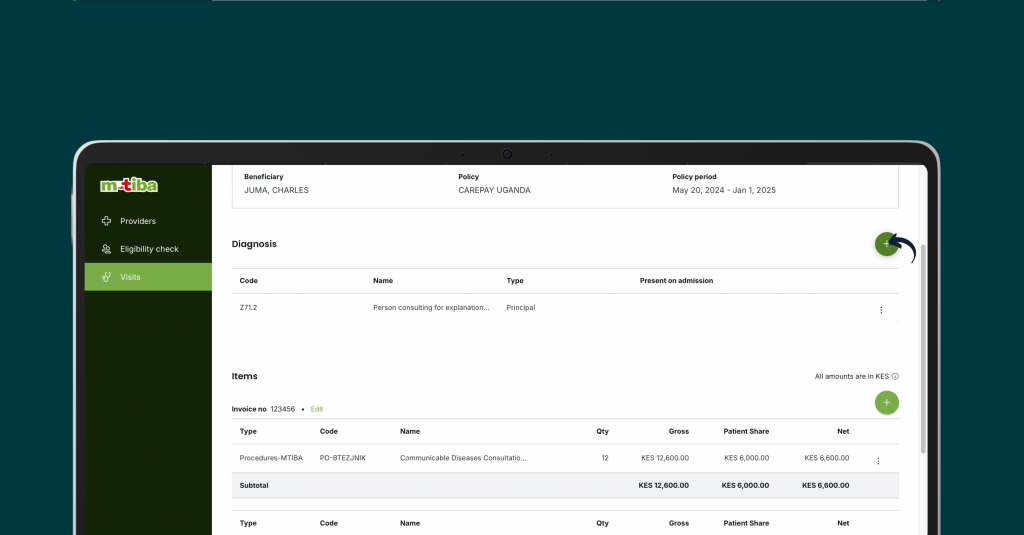

Add items (procedures, medications, etc.) to a bill
- Open the desired visit.
- Click on the “Add Items” button.
- Enter the item code, quantity, price, and patient share (copay).
- Click “Save.”
Upload supporting documents for a bill
- Open the desired visit.
- Click on the “Upload Documents” section.
- Select the document file and click “Upload.”


Submit a completed bill for payment
- Open the desired visit.
- Review the bill details to ensure accuracy.
- Click the “Submit” button.
Frequently Asked Questions
- Invoice number: A unique identifier for the bill.
- Gross amount: The total cost of all items on the bill.
- Patient share (copay): The amount the patient is responsible for paying.
- Net amount: The amount to be paid by the insurance company (gross amount minus patient share).
- On the visit details page, locate the “Note to Payer” section.
- Type your note.
- On the visit from which a preauth was submitted, the status of the preauth will be updated. This can be
- Approved
- Rejected
- Partially approved
As long as the preauth is still pending a decision, the status ‘pending’ will show
- On the In progress visit list it will be indicated if there are any preauths submitted on a visit, including the status of that preauth
Besides on the platform, an email will be send notifying the provider of the adjudication of the preauthorisation. Additionally, an email is send to the beneficiary will the same information.
To view submitted bills, navigate to the “Closed” tab on the Visits page.
The system automatically calculates the total amount due (net amount) based on the item prices and patient shares entered.
- In progress: The visit is still being created or edited.
- Closed: The visit has been submitted for payment.
After payment, you will receive an email notification confirming the payment of claims from payments@mtiba.co.ke.This email will include a remittance.
To reconcile, compare the received remittance with the claims report from your system.
To see the status of all submitted claims on the portal, navigate to the report area and select and download the claims report.
To see the details of all approved and paid claims, navigate to the report area and select and download the claims payment report.
The reports are available in a zip format for you to extract and reconcile.
For any queries after reconciliation, please email : payments@mtiba.co.ke
- Double-check all information before submitting the bill.
- Keep copies of all supporting documents.
- If you encounter any issues, contact the M-TIBA support team.
-
-
For claim submission queries you can reach our call centre on 0800721253 or send an email to customercare@mtiba.co.ke.
-
The M-TIBA platform handles administrative tasks and operations related to healthcare plans for insurance companies. This includes processing claims and making payments to healthcare providers on their behalf.
