Navigating the Platform
Streamlined workflows for better care delivery to your patients.
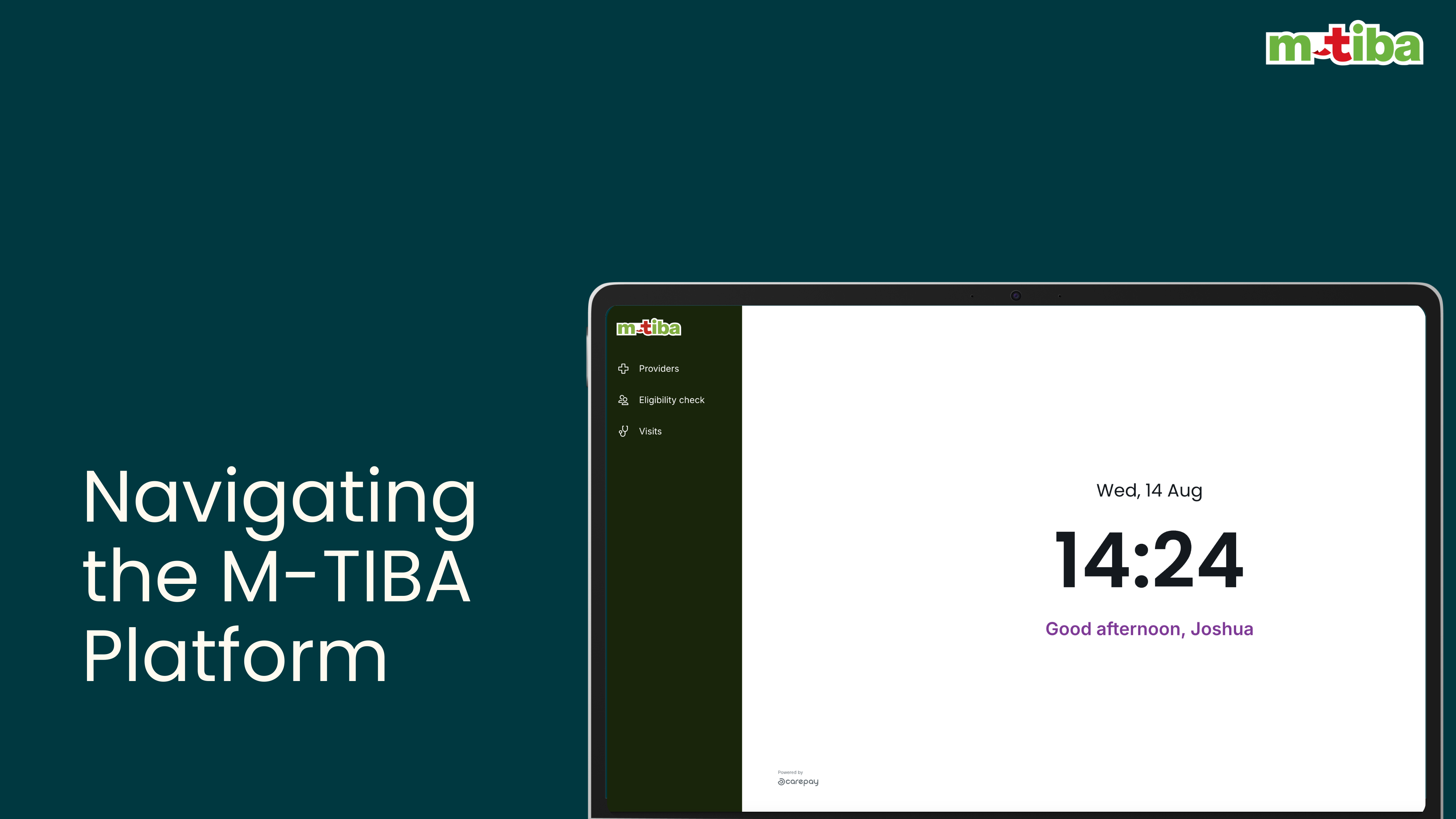
Step by Step Guide
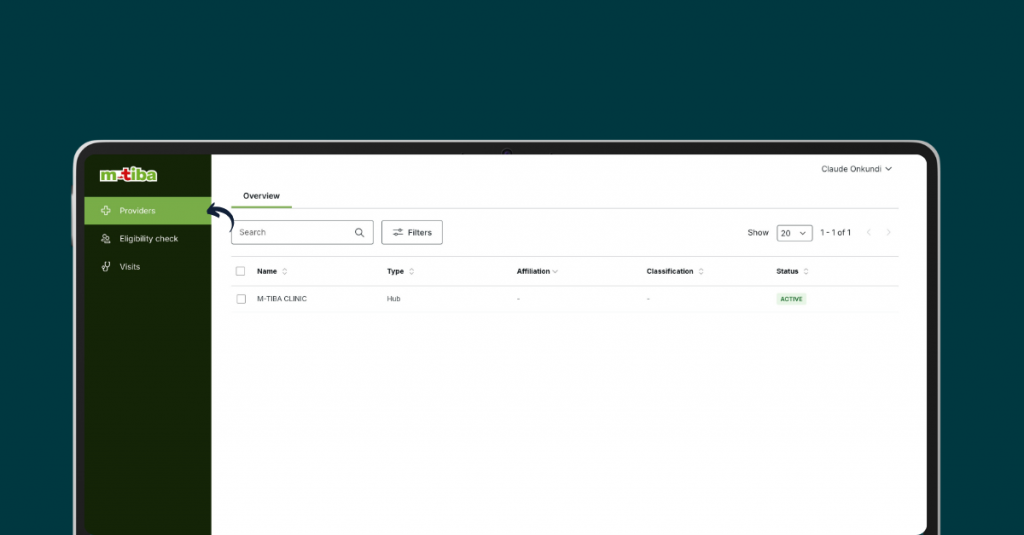
Check a list of providers you have access to
- Log in to the M-TIBA portal.
- Locate the side menu.
- Click on the “Providers” module.
- An overview of the providers you have access to will be displayed.
The provider overview
- Access the “Providers” module as described above.
- Click on a specific provider from the list.
- The provider’s details will be displayed, including:
- Provider status
- Contact information
- Operational details
- Departments
- Beds and theatre rooms
- Available services
- Financial details
- Internal contacts
- Clinicians
- Pricing
- Licenses
- Contracts
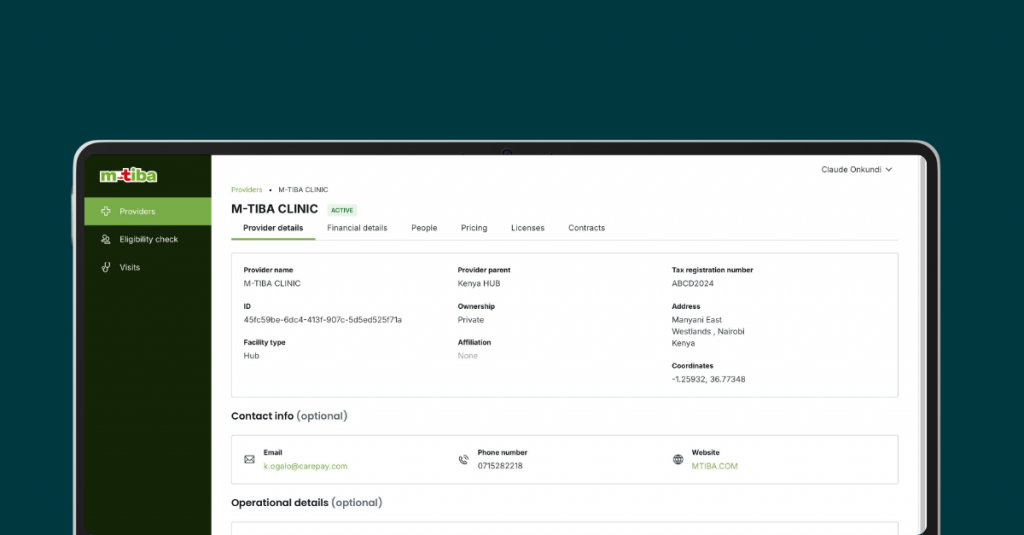
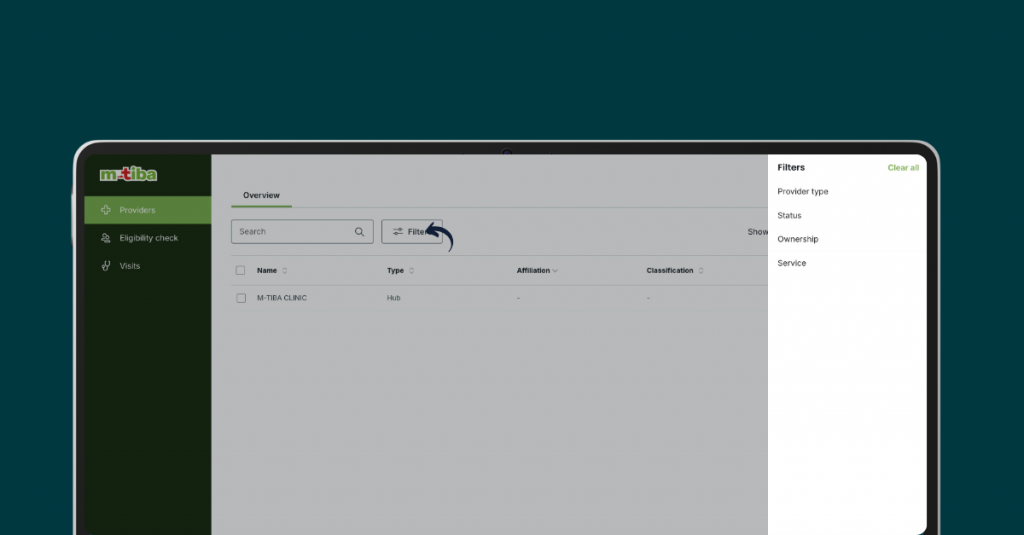
Filter the list of providers to find a specific one
- Access the “Providers” module.
- Locate the “Filters” option.
- Select the desired filter criteria (e.g., status, provider name).
- Apply the filter to narrow down the list of providers.
Search for a specific provider by name
- Access the “Providers” module.
- Locate the search bar.
- Enter the provider’s name in the search bar.
- The system will display matching results.
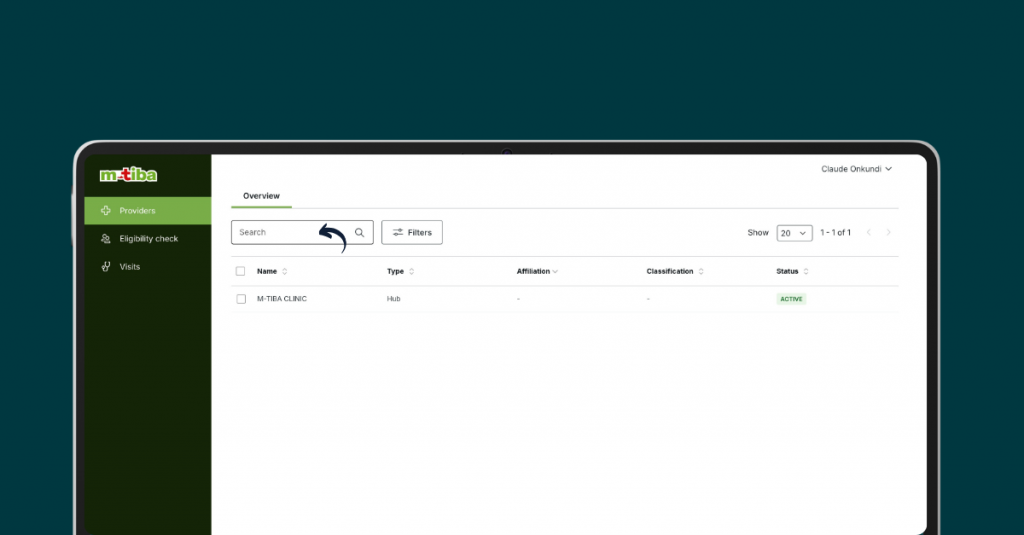
Frequently Asked Questions
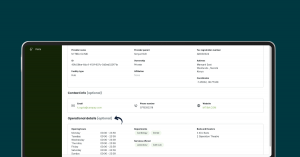
- Departments: These are the different divisions or specialties within a provider (e.g., cardiology, pediatrics).
- Beds: The number of patient beds available within the provider.
- Theatre rooms: Operating rooms or surgical suites within the provider.
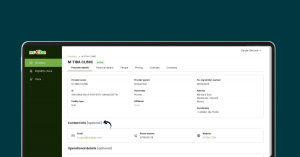
- Access the specific provider’s overview.
- Locate the “Contact Information” section.
- This section typically includes the provider’s phone number, email address, and website (if available).
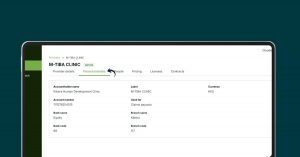
- Access the specific provider’s overview.
- Look for the “Finance Details” section.
- This section includes information like account holder name, account number, bank details, and currency.
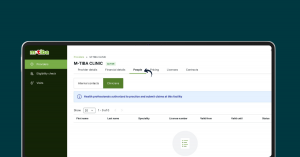
- Access the specific provider’s overview.
- Look for the “People” tab.
- This tab will display information about the provider’s internal contacts, including clinicians.
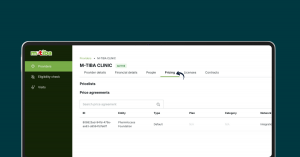
- The pricing tab contains information about the services offered by the provider and their corresponding costs based on contractual terms with M-TIBA.
- If you cannot see the pricing tab for a particular provider, it means you do not have the necessary permissions to view that information.
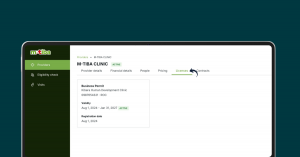
- The licenses tab displays the provider’s licenses and certifications.
- The contracts tab shows any contracts or agreements between the provider and the platform.
The M-TIBA platform handles administrative tasks and operations related to healthcare plans for insurance companies. This includes processing claims and making payments to healthcare providers on their behalf.
